Photo Montage Tutorial
- 1
A photomontage begins with a collection of photos.piles de photos 1 image by thierry planche from Fotolia.com
Assemble a collection of several images with a similar theme or subject. You may choose to compile photos of each member on your cheerleading squad, images of your child at different stages in her life, or “action shots” of your pets. Choose photos that vary in size and depth or keep them uniform in appearance. - 2
Use computer software to create your montage.computer image by Ewe Degiampietro from Fotolia.com
Scan your images to create digital files. Save your files in the same folder with the JPEG file extension. Title your folder “Photomontage Images.” Once you have your collection of JPEG images, open them all in your image editing software. - 3
Crop photos creatively for a unique effect.sunflower crop image by gajatz from Fotolia.com
Consider the content of each image and edit it according to what you want to display in your photo montage. Crop out the unnecessary elements. Use a selection tool to select the part of the image you do not want to use and delete this portion of the photo. As an alternative, simply use the eraser tool to erase backgrounds in images. - 4
Save your montage as one file.save image by dinostock from Fotolia.com
Import each of your images into the same file. You may do this by choosing "File > Import" or by dragging your images into the same file. If your image editing software allows it, keep each image on a different layer. This will allow for ease of selection and positioning later. Name each layer to help you more easily identify the photo involved. Save your file as “Photomontage.” - 5
Rotate some photos for an interesting effect.wind turbine image by sarit saliman from Fotolia.com
Position each photo within the montage. Resize, rotate, flip or crop images to make them fit better into the mix. If your photos each have their own layer, you will need to select each layer before moving the image. Play around and create different combinations of positions until you create the montage you like best. - 6
Add effects to the edges of the photos within the montage.Painted Border- Can be used as a background, Backdrop, Border image by Andrew Brown from Fotolia.com
Apply an effect to the edges of your photos to create a blended photomontage. Set your eraser tool at 10 percent and lightly erase around the edge of the image. This will add a sheer edge that will blend easily into the other images. You can go a different route by adding a distinct border to the edge of each of your photos. This will set the photos off as individuals. If your editing software allows, experiment with photo filters, color balance or color scale. Try turning half of your images into black and white images and leaving the other half in color.
Source...