How Do I Watch TV on My PS3?
- 1). Go to PlayOn.tv and download the PlayOn software onto your computer. Install the software, which has a 14-day free trial period. Be sure that your computer meets PlayOn's minimum hardware requirements.
- 2). Open PlayOn and allow it to connect to your network.
- 3). Turn on your PS3, look under the "Video" section and find the PlayOn software.
- 1). You will find folders representing different video providers, including Hulu, Netflix, CBS, ESPN, CNN and more. Click on the folder to view subfolders of content, clicking again until you find the video selection you want.
- 2). Click your selected video and allow about ten seconds for playback to begin.
- 3). Press the triangle button to access the on-screen playback menu, which will allow you to adjust the picture and volume.
- 1). Visit PlayOnPlugins.com and PlayOnScripts.com, where plug-in and script files can be downloaded for PlayOn. Plug-in and script files allow PlayOn users to access even more video content through the PS3. These user-made add-ons allow access to video from sites like AdultSwim.com, VH1.com, MTV.com, FoxNews.com, SouthParkStudios.com and more.
- 2). Select the plug-in or script file you want and download it.
- 3). Install plug-in files by placing them in the C:\ProgramFiles\MediaMall\Plugins folder. Install script files by creating a "Scripts" folder within the C:\ProgramFiles\MediaMall\Plugins folder and placing them there. Restart PlayOn to activate plug-ins and scripts.
- 1). Access your personal accounts and user queues at Youtube.com, Hulu.com, Netflix.com and Amazon Video On Demand. From your home computer, open the PlayOn settings by right clicking on the PlayOn icon in your task bar.
- 2). Click the "Channels" tab. You will see icons representing sites like Netflix, Hulu and Amazon.
- 3). Enter your user name and/or password for the individual sites where you have memberships. Press "Test" to see if you entered your information correctly.
Download PlayOn
Start Programming
Add Additional Content
Access Video Accounts
Source...