How to Connect Script Font
- 1). Click on the "Format" selection on the menu bar of your word processor. Click the "Font" or "Character" choice on the menu that appears. Select the "Font effects" or "Position" tab on the box that opens.
- 2). Click the "Normal" choice to allow the letters to connect as they are designed to by the software engineers. Select the "Character spacing" drop-down to change the way these letters meet.
- 3). Push the letters closer together to make the curved extensions join more smoothly by choosing the "Condensed" spacing selection from the drop-down. Reduce the figure in the "Points" box, or the "Scale" box by clicking the down arrow. Avoid increasing the spacing above the normal setting, which pulls the letters apart.
- 4). Leave capital letters apart from each other, as they do not have extensions designed to connect to each other. Often the extensions from capital letters will cross each other, causing confusion in identifying the letters. Use computer font adjustments to pull the letters apart for any capitals that must appear side by side.
- 5). Avoid using computer font adjustments for setting script fonts to write in arcs. Arcs cause the curled extensions on the letters to point away from each other. Attempt to connect the letters with the tracking, or position script font adjustments if the curved effect is necessary.
- 6). Limit the use of swirling swashes available for many script fonts. Use the effect for the first capital letter of a paragraph or statement. Script font adjustments do not typically connect the curvy swashes.
Source...