How to Archive Voicemail
- 1). Enter your voicemail and listen to the voicemail you want to archive. Wait until it has finished.
- 2). Listen to the options at the end of the voicemail. You will be presented with the options of listening to other voicemails, to delete the voicemail or to save the voicemail.
- 3). Select to save the voicemail. This is often done by pressing 9 on your number pad. A voice will let you know how long the voicemail will be saved for on your phone.
- 1). Enter the Start menu on your computer. Click on the "Control Panel" button. A window will open.
- 2). Select the "Sound" option and click on it. A smaller window will open. Click on the "Recording" tab under the "Sound" window.
- 3). Select your microphone from the list provided. It may be the only one on the list depending on how many microphones you have hooked up to your computer. If you are running a laptop, the microphone may be built into the system.
- 4). Choose the recording option under your microphone and hold your phone close to the microphone. Press record on the computer followed by play and loud-speaker on your phone. The voicemail message will play into the microphone and be recorded through the computer.
- 5). Click "Stop" to end the recording once the message has finished. Save the voicemail file on your desktop, so you can find it. Rename it, so you remember who the message is from and when it was sent.
Voicemail Archive
Archive Voicemails as Computer Files
Source...