How to Crop Letters in CS5
- 1). Launch Adobe Photoshop CS5, then select the "Type" tool and add the letters you have in mind to an empty layer. Alternatively, you may create a new document, and choose "File" and "Place" to add letters previously laid out in another application to your work area.
- 2). Adjust the position of the letters with the "Move" tool if the letters you want to crop are not in full view. Increase your canvas size if necessary by selecting "Image," then "Canvas Size" and establish a larger canvas size. Letters that are in full view will make it easier to choose the most aesthetically appealing portion to crop.
- 3). Crop the letters with the "Crop" tool. Check the "Perspective" box if you want to distort these letters after the crop renders. Otherwise, make sure that the "Perspective" option is unchecked. Then, click and drag the "Crop" tool across the area of the letters that you want to preserve. Release the mouse when you find a strong composition within the letters to crop and click on one of the bounding box's handles to adjust it if desired. Press the "Enter" key to execute the crop.
Source...