How to Save & Restore the Desktop Icon Layout in Windows XP
- 1). Open the Midiox Desktop Restore homepage (see Resources). Click the link to download "DeskInstU.msi."
- 2). Run "DeskInstU.msi" after it is downloaded to install the software.
- 3). Arrange your desktop icons into the configuration you want to save. Right-click on a blank area of the desktop and choose "Save Desktop."
- 4). Right-click on a blank area of the desktop and select "Restore Desktop" if your icons move. Select the desktop configuration that you saved earlier to restore the icon layout.
- 1). Visit the Icon Restore website (see Resources). Click the link labeled "Download Icon Restore" to save the installation file to your computer.
- 2). Double-click the installation file to install the Icon Restore software.
- 3). Right-click on "My Computer," "Recycle Bin" or another system icon. Select "Save Desktop Icon Layout" from the pop-up menu to save your icon configuration. Choose "Restore Desktop Icon Layout" from the menu to return your desktop to this configuration if the icons are moved at a later point.
- 1). Open the Solway Software download page (see Resources). Click the top link labeled "Solway's Desktop Icon Layout Saver" and save the file to your computer.
- 2). Double-click on the downloaded file to install the Desktop Icon Layout Saver.
- 3). Right-click in a blank area of the desktop after arranging your icons. Choose "Save Desktop Icon Layout" from the menu. Right-click and select "Restore Desktop Icon Layout" to return your icons to this configuration at a later date.
Midiox Desktop Restore
Icon Restore
Solway's Desktop Icon Layout Saver
Source...