How to Fix a Key on a Toshiba Laptop
- 1). Make sure you have all the pieces necessary to re-assemble your key. You need the key cap and the two plastic key retainers that hold the key cap in place.
- 2). Carefully remove another key cap, making sure to remove only the cap, and not the retainers.
- 3). Look over the now-exposed key retainers and see how they are placed on the keyboard. Then take the disconnected key retainers and match them to the ones already on the keyboard.
- 4). Gently place the retainers into the empty key socket, then snap them into place by pushing down. They should snap together in four places, with one snap on every corner of the retainer.
- 5). Grab your disconnected key cap and push it back into place on the keyboard. With the retainers in place, the cap should snap right in.
- 1). Flip over your disconnected space bar to find the metal retainer on the back. Using a flat head screwdriver, remove this retainer from the space bar key cap.
- 2). Install the metal retainer onto the keyboard's space bar. There are usually clips on the ends of the socket; hook the retainer's ends into the clips.
- 3). Take the space bar cap and snap it back into place on the keyboard. It should click right in once the retainer is installed.
Replacing a Disconnected Key
Installing the Space Bar
Source...