How to Change the Rendering Options in C4D
- 1). Start the Cinema 4D application. Select "File" from the menu and choose "Open." In the dialog that appears, locate and open the scene you have created that you want to render.
- 2). Go to the menu at the top and click on "Render." From the options, choose "Render Settings." The render settings dialog will open.
- 3). Click on the "Save" section and choose the file type and the location you want to save to. Also choose (depending on the file type) whether you will save an alpha channel.
- 4). Click on the "Anti-aliasing" section and choose the quality you want for the anti-aliasing. Higher makes for a better picture but slower render times.
- 5). Click on the "Output" section to choose the width and height of the render, as well as the resolution.
- 6). Click on "Global Illum," "Caustics" or "Ambient Occlus" to choose these more complex lighting methods. Any of these will take longer to render than using standard lighting.
- 7). Click on the "Effects" menu if you want to add a special type of render effect. For example, choose to add the "Sketch and Toon" effects, which results in a cartoon style render.
Source...