How to Access Startup in Msconfig
- 1). Press the "Windows" key and "R" simultaneously. The Run window opens.
- 2). Type "Msconfig" and press "Enter." Windows will prompt you for confirmation to continue or an administrator password if you use a password. Enter the password,
- 3). Click "Continue" to open Msconfig.
- 4). Click the "Startup" tab at the top of the Msconfig window. This tab displays a table showing all programs that start when Windows boots. Important column headings in the table are "Startup Item" and "Manufacturer." If a checkmark appears next to a program, that program starts when Windows boots.
- 5). Scroll through the list and review the programs. The names in the "Startup Item" "Manufacturer" columns will help you identify the programs. For example, if you see "Windows Defender" as the startup item name and Microsoft as the manufacturer, you know that it is Microsoft's Windows Defender program.
- 6). Scroll through the list, and remove the checkmark from items that you do not want to start when Windows starts.
- 7). Click "OK."
Source...