Cinema 4D - Breathe Life Into Cinema 4D With Deformers
With a brief introduction to deformers it's easy to see how we can use this set of special tools to create the fantastic, and to create the very ordinary.
When I first began playing with deformers it was the latter, the very idea of creating deformity but it was only after a little experimentation that we see how these tools help you create everyday objects.
Like most of Cinema 4D's tools, the deformers can be at once intuitive and convoluted and their documentation has a similar range of very helpful to not so great.
Let's look at our cube again and bend it a little bit more.
In our introduction to the bend deformer, adding segments to our simple column made all the difference in it becoming a flexible structure that took on a geometric arc when we applied the bend deformation.
Let's set that up again but delve a little more into the bend.
Create a simple cube, mine is 100 by 500 by 100 with 500 being the height.
Set your Y segments to 40 providing several height segments to distribute the bending effect.
Choose the bend deformer from the deformer menu, then drag into onto the cube making it a child, applying the bending effect to the cube.
One of my favorite 'teachers' in the Cinema 4D world and any motion modeling application is to alternate between changing parameters and using the same tool with it's 'handles', paying attention to which parameters are being updated.
This might sound funny but it's not always obvious, especially with a complex application like Cinema 4D and being clear on these relationships - the 'hands on' and the parameters being updated is a primary key to giving you the reins of control and being able to use the option that best suits your needs.
When you add a bend deformer, like all new objects it is centered on your stage.
If this is where your column is, it will be centered on your column.
Drag your new deformer on top of the cube creating a child effect.
Look at the 'Strength' and 'Angle' values of the bend effect.
They are zero by default.
Take the orange control handle of the bend and create an arc, dragging your column in a 'U' shape until it touches ground.
As your drag the bending effect you are increasing it's strength and angle.
You could achieve the same effect by increasing these parameter in the attributes window.
Using the attributes values is the easy way to animate a deformation like this.
You might have trees swaying in a tropical storm.
You might have new life springing up from the sea shore.
Being comfortable with the deformation values, how to adjust and animate them will help you apply your imagination and breathe life, into your objects with this special set of tools.
When I first began playing with deformers it was the latter, the very idea of creating deformity but it was only after a little experimentation that we see how these tools help you create everyday objects.
Like most of Cinema 4D's tools, the deformers can be at once intuitive and convoluted and their documentation has a similar range of very helpful to not so great.
Let's look at our cube again and bend it a little bit more.
In our introduction to the bend deformer, adding segments to our simple column made all the difference in it becoming a flexible structure that took on a geometric arc when we applied the bend deformation.
Let's set that up again but delve a little more into the bend.
Create a simple cube, mine is 100 by 500 by 100 with 500 being the height.
Set your Y segments to 40 providing several height segments to distribute the bending effect.
Choose the bend deformer from the deformer menu, then drag into onto the cube making it a child, applying the bending effect to the cube.
One of my favorite 'teachers' in the Cinema 4D world and any motion modeling application is to alternate between changing parameters and using the same tool with it's 'handles', paying attention to which parameters are being updated.
This might sound funny but it's not always obvious, especially with a complex application like Cinema 4D and being clear on these relationships - the 'hands on' and the parameters being updated is a primary key to giving you the reins of control and being able to use the option that best suits your needs.
When you add a bend deformer, like all new objects it is centered on your stage.
If this is where your column is, it will be centered on your column.
Drag your new deformer on top of the cube creating a child effect.
Look at the 'Strength' and 'Angle' values of the bend effect.
They are zero by default.
Take the orange control handle of the bend and create an arc, dragging your column in a 'U' shape until it touches ground.
As your drag the bending effect you are increasing it's strength and angle.
You could achieve the same effect by increasing these parameter in the attributes window.
Using the attributes values is the easy way to animate a deformation like this.
You might have trees swaying in a tropical storm.
You might have new life springing up from the sea shore.
Being comfortable with the deformation values, how to adjust and animate them will help you apply your imagination and breathe life, into your objects with this special set of tools.
Source...